The attribute which almost used is :
BGCOLOR="color" → to manage background color of an object (teks, image, ..etc).
DIRECTION="left/right/up/down" → to manage direction of the moving object .
BEHAVIOR="scroll/slide/alternate" → to manage behavior of the moving object .
Scroll → object moving scroll.
Slide → object moving 1 time and then stop.
Alternate → object moving from left to right and then return again.
TITLE='message" → The title or message will emerge when the computer mouse at the marquee object.
SCROLLMOUNT="number" → to manage the speed of marquee, ever greater of number is faster his speed.
SCROLLDELAY="number" → to manage delay time, it's on second.
LOOP="number|-1|infinite" → to manage sum of looping.
WIDTH="number" → to manage width of marquee object, it's on pixel (px) or persen (%).
So that clearer I will show the example :
The example of marquee from direction :
this is example of marquee, the text moving from rigt to the left the result :
Change the word "left" with other word what you want, there is : right, up, down.
The example of marquee from behavior :
this is example of marquee from behaviorThe result :
The example from marquee of text variation with background color.
The result :
There is differ various from marquee, namely when computer mouse is reside in the marquee area the object will stop and when computer mouse in re-shifting to the other place the object will moving again. To make this effect only adding a few code at the marquee code.
For example, Please drop your computer mouse to the marquee area :
Please drop your computer mouse to here and you will be see the effect
The result :
The example of marquee with links object :
Rubrik Elektronik
Blog kang Rohman
UniQue Template
CSS Library
The result :
Perhaps only that for example, please creat other various of marquee effect with your self. See you at may next post. Happy blogging!





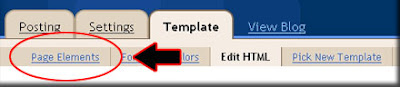
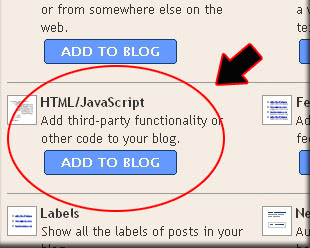











 , and if the image will show at sidebar, please choose "HTML/Javascript"
, and if the image will show at sidebar, please choose "HTML/Javascript"

