Much technique to split header column, however I will show you my technique at my free template magazine template 1, so before you exercise to split header column please download template here! And then please create a new blog for practise.
Are you ready to do some action with me? All right.. follow these steps. Go to your page element, and you will find template structure like this :
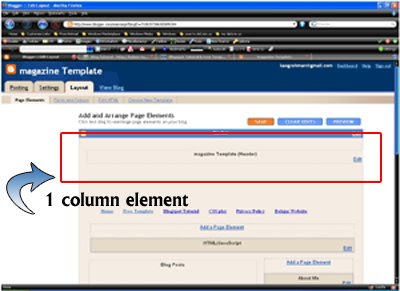
Now we will change the header column become 2 header columns. Click Edit HTML tab, go to your template code and find the code like this :
/* Header
===================================
*/
#header-wrapper {
width:900px;
margin:0 auto 0px;
background:$bgheadercolor url(http://ahom24.googlepages.com/magazine_01.jpg) no-repeat top center;
height:190px;
}
#header-inner {
width:900px;
background-position: center;
margin-$startSide: auto;
margin-$endSide: auto;
}
#header {
margin: 0px;
text-align: left;
color:$pagetitlecolor;
}
Delete above code and replace with this code ;
/* Header
===================================
*/
#header-wrapper {
width:900px;
margin:0 auto 0px;
background:$bgheadercolor url(http://ahom24.googlepages.com/magazine_01.jpg) no-repeat top center;
height:190px;
}
#head-inner {
width:600px;
background-position: left;
margin-left: auto;
margin-right: auto;
float:left;
}
#header {
margin: 0px;
text-align: left;
color:#ffcc66;
}
#r_head{
width:300px;
float:left;
padding-top:10px;
}
Go to lower side and find the code like this :
Delete above code and replace with this code :
Click SAVE CHANGES button and done.
Now click Page Elements tab and you will see your header column become 2 columns :
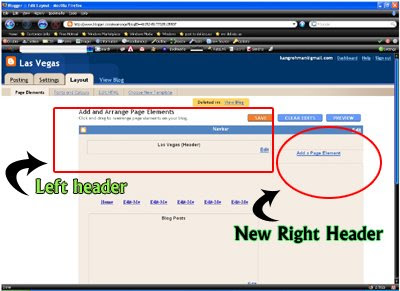
Ok guys, now you can add anything at the new element in the right header.
If you feel interest with this post, please digg it.
See you next time at my new tutorial.

0 comments:
Post a Comment